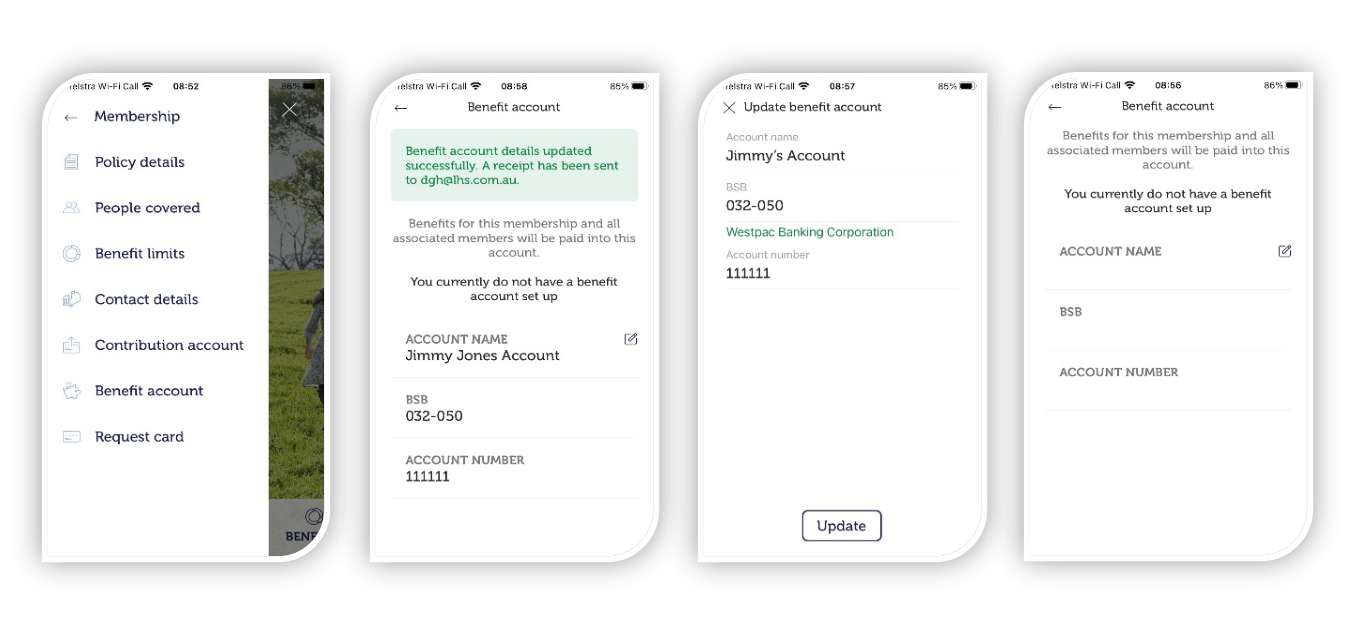How do i reset my password?
Password Reset
As a Member, you can now change your password for security reasons or reset it, within the App.
How to reset your password
- At the login screen, select forgotten password.
- Enter Member Number, Member Name, DOB. (Please note: These details must be for the Main Member.)
- Choose to send the verification code to either mobile or email
- Simply enter the code received by your preferred method
- Change password and you will be able to log in immediately.
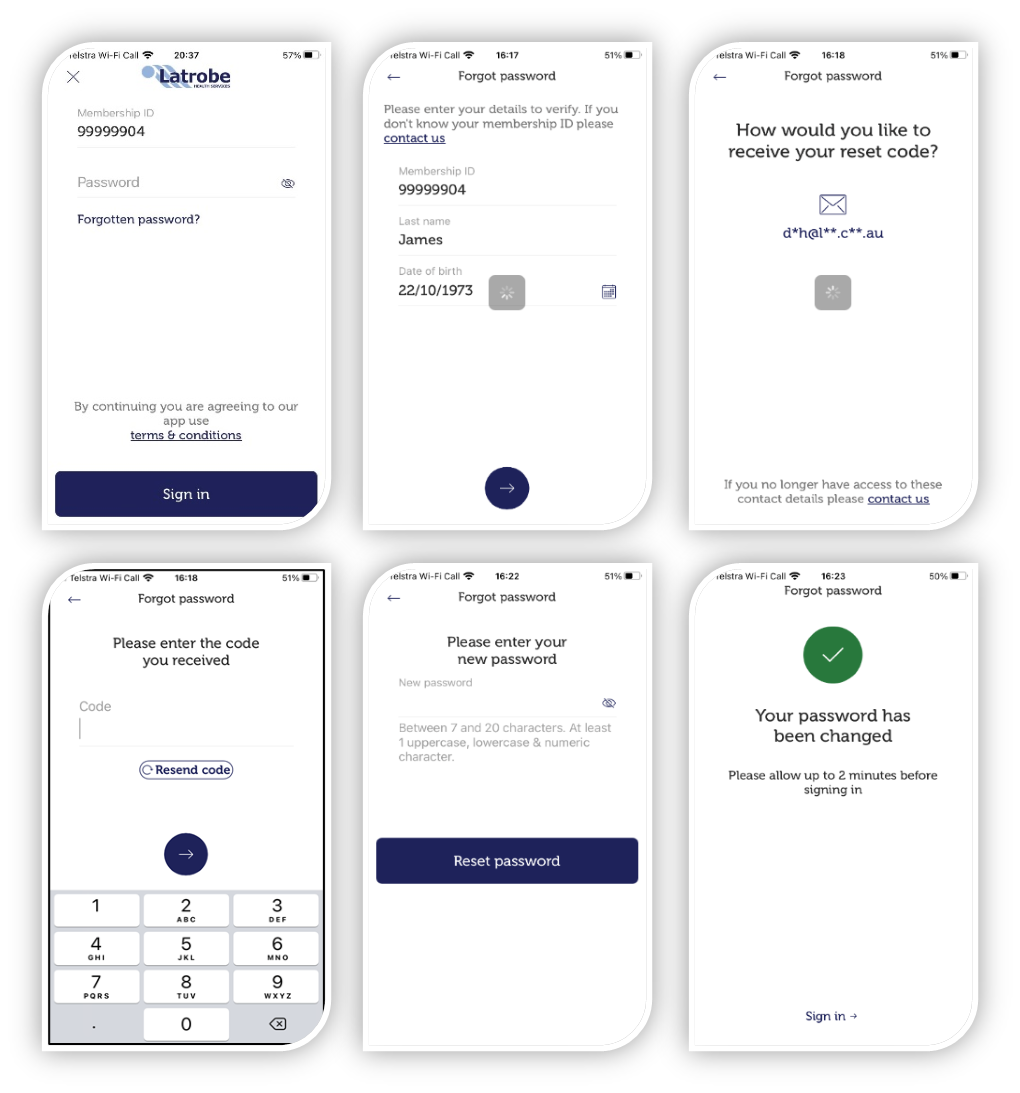
How do i access my secure inbox?
Secure Inbox
It’s now even easier for Members to view particular documentation from Latrobe Health Services via our new Secure Inbox.
How to access your Secure Inbox
- Once logged in, Members should see their very own Secure Inbox in the bottom right hand corner of the Mobile App. If you have received new messages, a small blue circle will be displayed above the inbox icon.
- Click on Inbox
- Click on the document
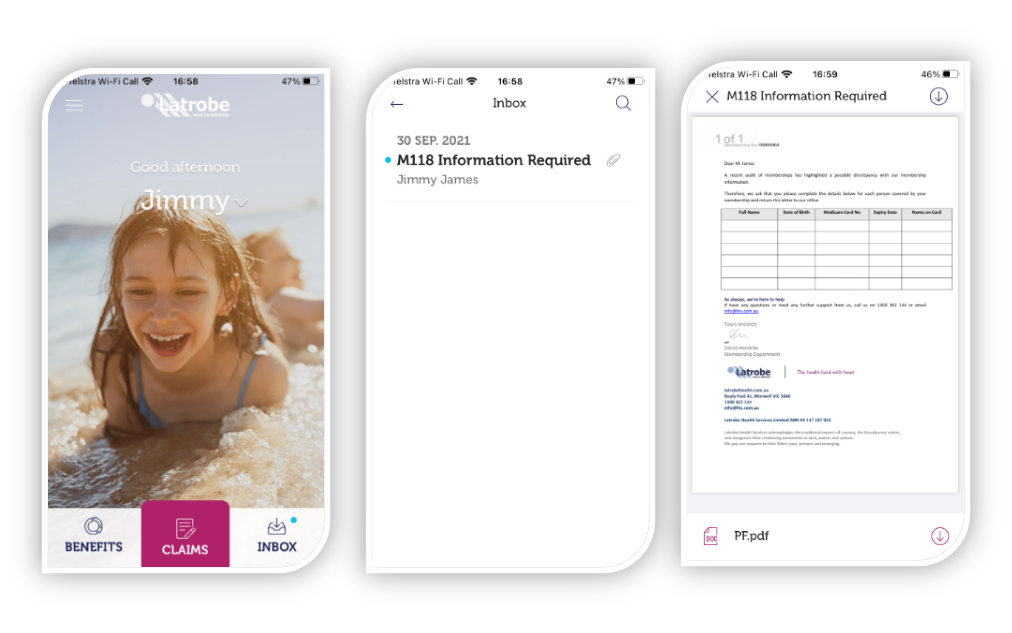
How do i make premium or contribution payments?
Premium Payments
Members can now log into the app and make a premium payment for their health insurance policy.
- Payments can only be made by Visa and Mastercard.
- Simply enter the amount or specify the date you wish to pay to.
- Payments are automatically applied.
- Choose to receive your payment receipt by email, SMS or both.
- Payments up to 12 months in advance are accepted.
- If the payment fails, you will receive a response notifying the reason for failure and the action to take to rectify it.
Please Note: No credit card information is stored on the App or by Latrobe.
How to make a premium payment
- Select ‘Make a Payment’ from the top left-hand menu bar
- Enter your payment amount or select a date to be paid to:
- If the amount is entered, your new paid to date will be shown
- If the date is entered, you will be shown the amount required.
- Choose to either:
- enter the card holder name, card number, expiry and CCV manually
- or scan your card and add card holder name and CCV manually.
- Read and confirm the information is correct. You can select to have the payment receipt sent by email/SMS or both.
- Once payment is confirmed, the confirmation page shows date and receipt number.
- Apart from the immediate confirmation response, members will receive an email or SMS confirmation or both.
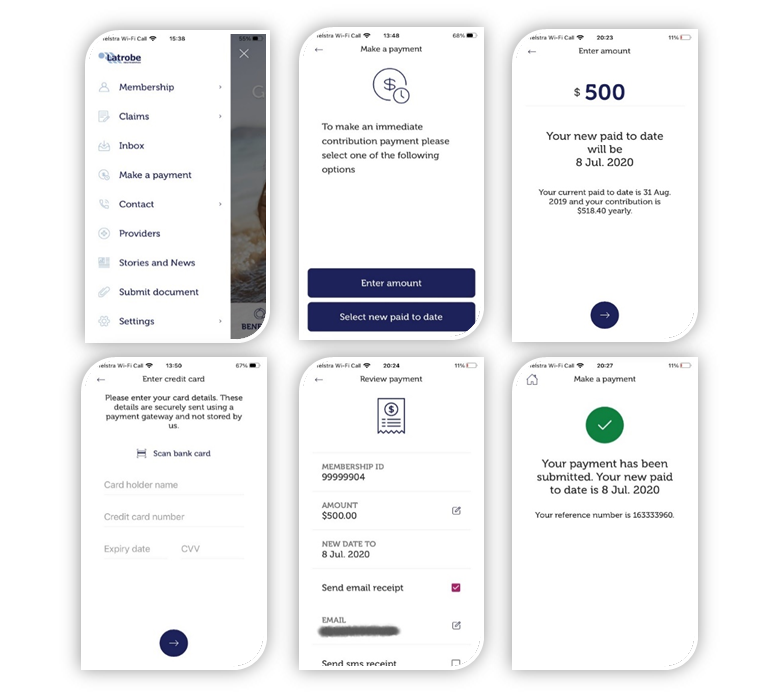
How do i upload a PDF document?
PDF Claim & Document Upload
For faster claiming anytime, Members can now upload a document instead of taking a photo
How to Upload a PDF Document
- Select submit claim.
- Ensure the PDF is saved in the file folder on their phone.
- Select the PDF icon in the bottom left-hand corner
- Select your PDF file you want to upload from your Files folder within your phone
- This will upload into the claim ready for submission
- Submit claim.
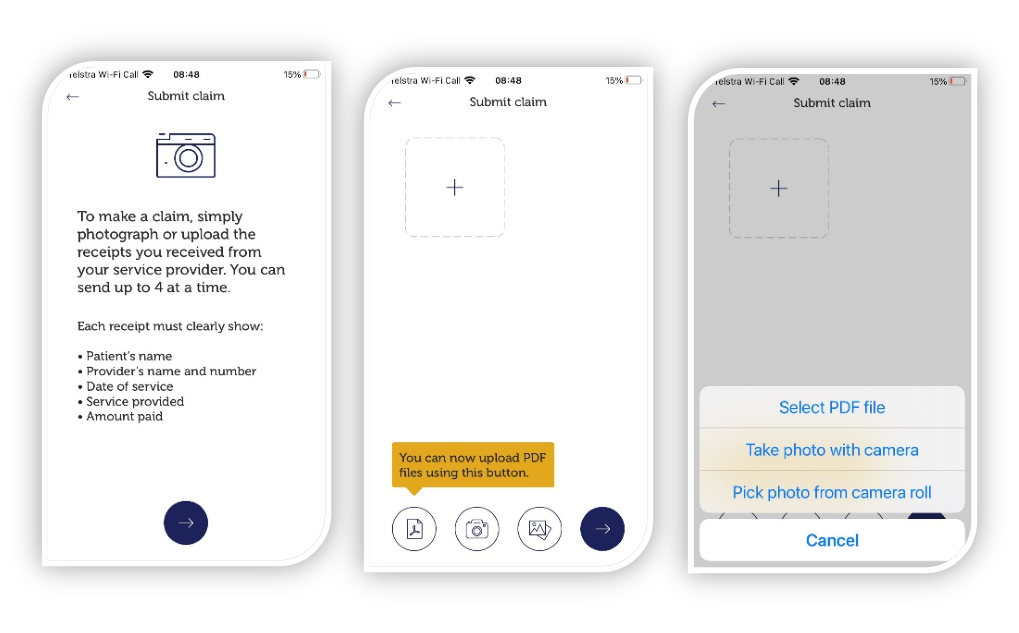
How do i view & edit my contribution details?
View and Edit Contribution Account Details
Changing banks? You can now view and update your Contribution account details via our app without the hassle of calling into our contact centre to get that changed.
How to view and edit my contribution account details
- Click on the top left-hand corner to access the main menu and click on Membership.
- Select Contribution account
- To edit your Contribution account click on the pencil next to Account Name.
- Select the debit account or credit card tab at the top. You will then be prompted to complete the details. Once you have completed the details click the Update button.
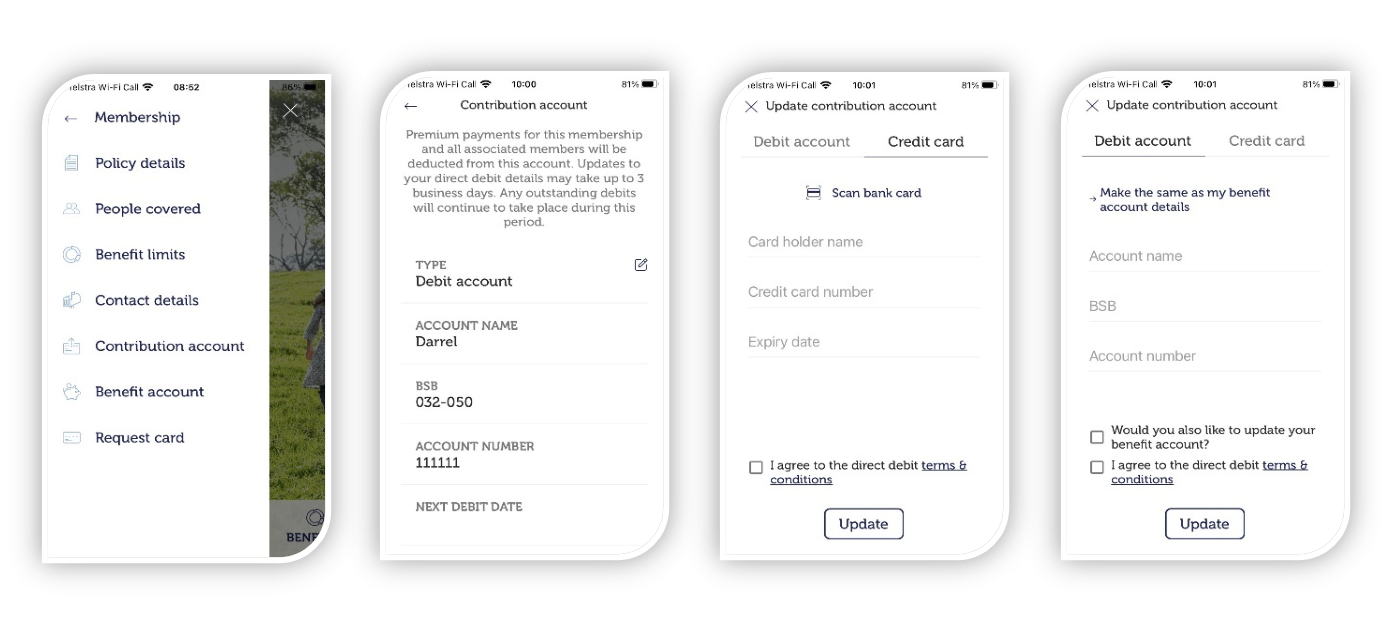
How do i view & edit my benefit details?
View and edit my benefit account details
Changing banks? You can now view and update your Benefit account details via our app without the hassle of calling into our contact centre to get that changed.
How to view and edit my benefit account details
- Click on the top left-hand corner to access the main menu and click on Membership.
- Select Benefit account
- To edit your Benefit account click on the pencil next to Account Name.
- You will then be prompted to complete the details. Once you have completed the details click the Update button